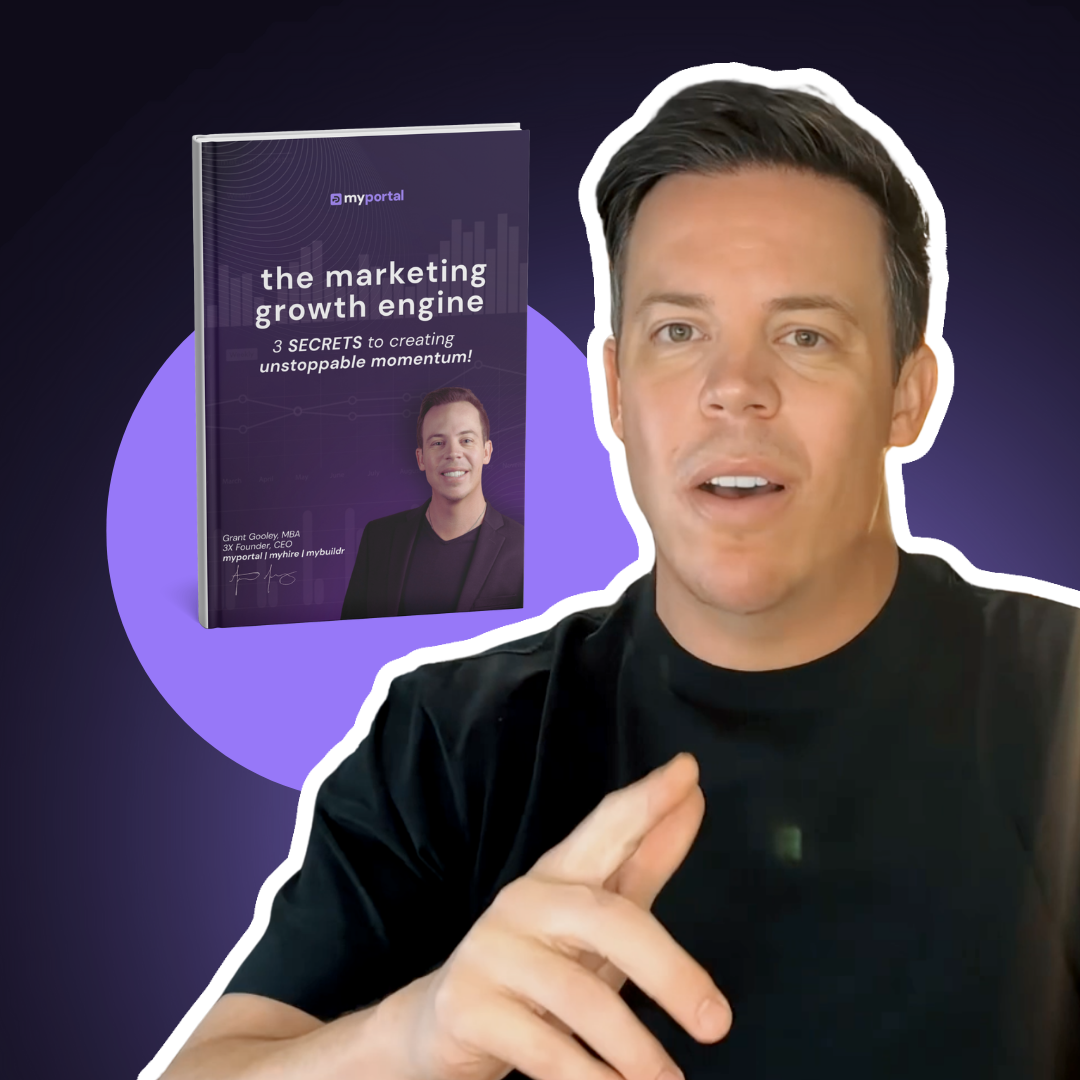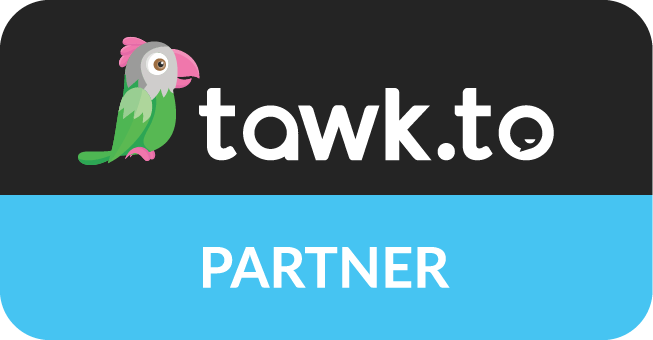MyPortal Support Hub Learning Guide: Your Single Source for Strategy and Support
The MyPortal Marketing Support Hub is your dedicated command center for all service requests, operational communication, and performance tracking. We designed this hub to eliminate the "siloed team" frustration and ensure your requests are always handled by the right expert within guaranteed timeframes.
Getting Started & Process Overview
This section addresses the mandatory process for submitting requests and clarifies the timelines, ensuring you know exactly what to expect after you hit submit.
A. Submitting Requests & Defining Scope
Your Project Manager is your primary point of contact and will triage all incoming tickets to ensure they are assigned the correct priority level.
How to Submit a Request?
Click the Make a New Request card on the main hub screen. This leads to a form where you classify the request (e.g., Google Ads, Website Update, SEO Task).
Mandatory Request Information
To prevent delays, please provide: 1. Content Outline/Look & Feel (brief description); 2. Clear Call to Action (CTA); and 3. Desired Launch Date.
Non-Marketing Tickets
The Hub is for marketing tasks. For Account & Billing questions or MyHire VA service support, please use the separate, dedicated menu options provided in the main menu.
B. Timelines, Accountability, and Guaranteed SLAs
Our team assigns an urgency level to every request to ensure proper resource allocation. These Service Level Agreements (SLAs) define the maximum guaranteed time for our response and resolution.
| Urgency Level | Core Definition | Response Time | Resolution Time |
|---|---|---|---|
| P1: CRITICAL | Reserved for major, revenue-affecting issues (e.g., Total Website Outage, Uncontrolled Ad Overspending, Conversion Pathway Blockage). | 1 Hour | 1 Day |
| P2: HIGH | Severe impairment of core functionality or major operational threat. | 4 Hours | 2 Business Days |
| P3: STANDARD | Routine operational issues, minor updates, and non-urgent requests. | 24 Hours | 5 Business Days |
| P1 Coverage Assurance | Our 1-Hour Response SLA for Critical issues holds even during our after-hours protocol (9:00 AM – 11:00 PM EST, 7 days a week). |
C. Checking Status and Providing Feedback
Transparency and centralized communication are paramount for quick resolution.
How to Check Status?
Click the Ticket Status card on the main hub screen. All your tickets will be labeled either Open or Resolved.
Communication Mandate
Always use the MyPortal Support Hub ticket itself to message back and forth. We strictly recommend keeping all communication related to a specific request inside the ticket using its dedicated ticket number. This prevents communication silos and ensures your Project Manager has a single source of truth.
Branding & Asset Library
Clients frequently need access to existing files, final campaign assets, or brand standards. Your dedicated asset library is always available and kept separate from the support queue.
Where Can I Find All My Approved Assets?
All your essential assets, including your Brand Guidelines, logo files, approved videos, and campaign materials, are stored in your dedicated Shared Assets Google Drive Folder.
| Asset Type | Location | Access Path |
|---|---|---|
| Logos, Brand Guidelines | Dedicated, customized Google Drive folder. | Log into the MyPortal Insights dashboard, scroll to the bottom of the dashboard, and click the folder icon in the footer. |
| Missing Assets | If a file is missing (e.g., a new design file or a campaign report), submit a Make a New Request ticket. The team will either add it to the folder or create it for you. |
Technical Access & Performance Results
This section addresses common access issues and defines the critical metrics that justify your ongoing retainer.
I forgot my login for MyPortal Insights.
Go to the sign-in page and click Forgot Password to receive a reset email. Alternatively, you can log in directly using your linked Google account.
I can't access the submission form/Hub.
The most common solution is to clear your browser cache and cookies and attempt to log in using an Incognito/Private browser window. If the issue persists, please reach out directly to your Project Manager for assistance.
B. Performance Results in MyPortal Insights
All your performance data is centralized in your MyPortal Insights dashboard, which serves as your single source of truth for campaign health and financial viability.
Your Centralized Dashboard
All campaign performance, SEO MTMs, and financial metrics are tracked in real-time within your MyPortal Insights dashboard.
Critical Metrics to Monitor
We focus on financial viability (See FAQ 1): Cost Per Lead (CPL), Cost Per Click (CPC), and overall Website Traffic (especially important for SEO).
Data Looks Wrong / Needs Review
If you observe an unexpected discrepancy or require a comprehensive review, you have two options: 1. Submit a Request (use the Make a New Request ticket and ask for a "Data Review") or 2. Book a Call (use the Schedule a Call option to meet with your marketing team live).
Sharing Results
We email you a downloadable PDF of your comprehensive monthly report every month, containing all key results, for easy sharing with colleagues or partners.
do you want to grow your business?
Hey, I'm Grant Gooley. I'm determined to make a brand grow. My only question is, will it be yours?